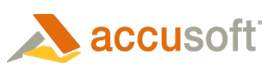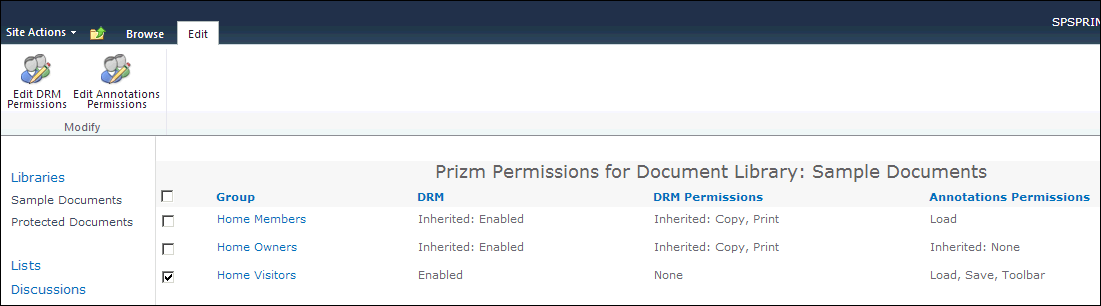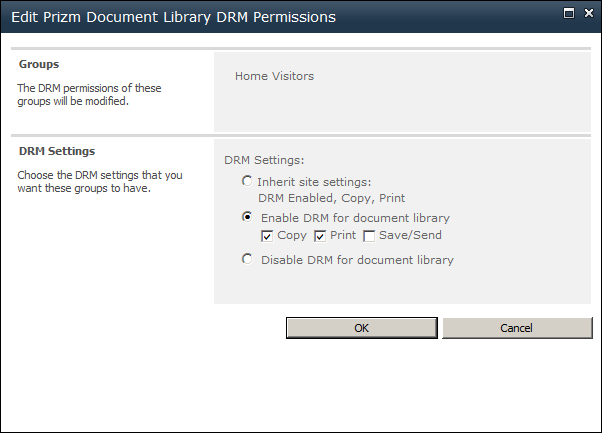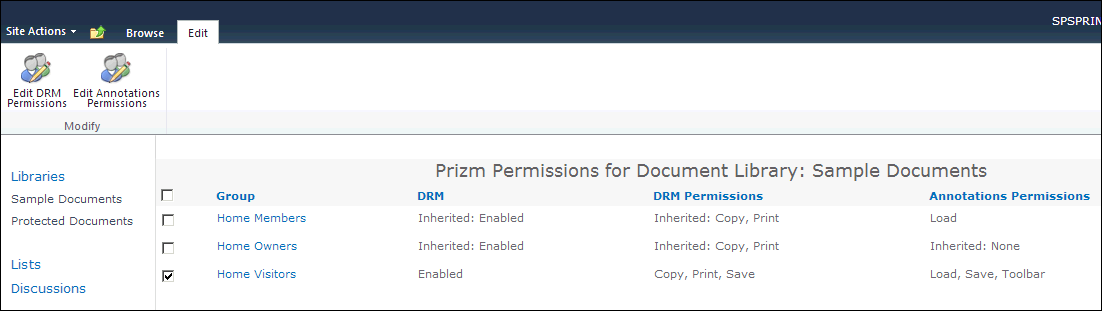To configure DRM for a document library, follow these steps:
 |
When you create permission settings at the Document Library level, they will override any permission settings created at the Site level. |
- Go to the Document Library where you want to configure DRM.
- On the Library Tools tab, select Library.
- Under Settings, select Prizm Library Permissions.

- The Prizm Permissions page for the document library displays. The table on this page shows the DRM permissions and annotations permissions that are currently set for each group. Settings inherited from the site are prefixed with "Inherited:". Select one (or more) document libraries to configure for DRM and then select Edit DRM Permissions:
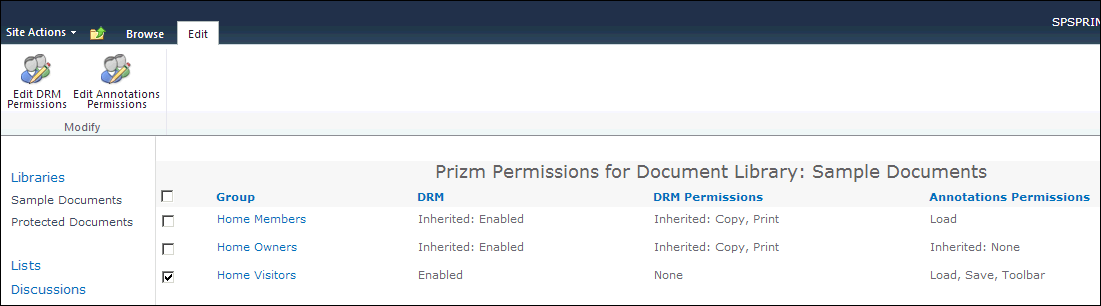
- The Edit Prizm Document Library DRM Permissions window displays. Under DRM Settings, select the desired DRM settings and permissions for the group(s). To enable DRM for the group(s) for the document library, select Enable DRM for document library and then check Copy, Print and/or Save/Send as desired. To disable DRM for the group(s) for the document library, select Disable DRM for document library. Otherwise, to have the library inherit settings from the site for the selected group(s), select Inherit site settings:
 |
The recommended starting point for low-trust users is to enable DRM and optionally enable copy and print. The recommended starting point for high-trust users is to disable DRM. |
 |
If no groups are selected when you select Edit DRM Permissions, the Edit DRM Permissions dialog will include a People Editor you can use to specify which groups the settings apply to. |
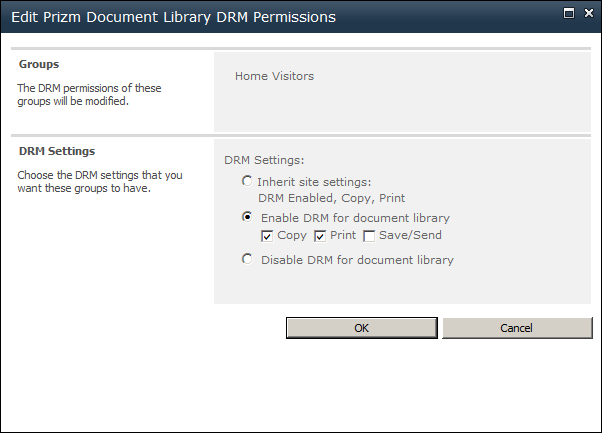
 |
The default setting is Inherit site settings. |
- Click OK and your settings are saved. You will be able to view the new settings in the DRM Permissions column on this page:
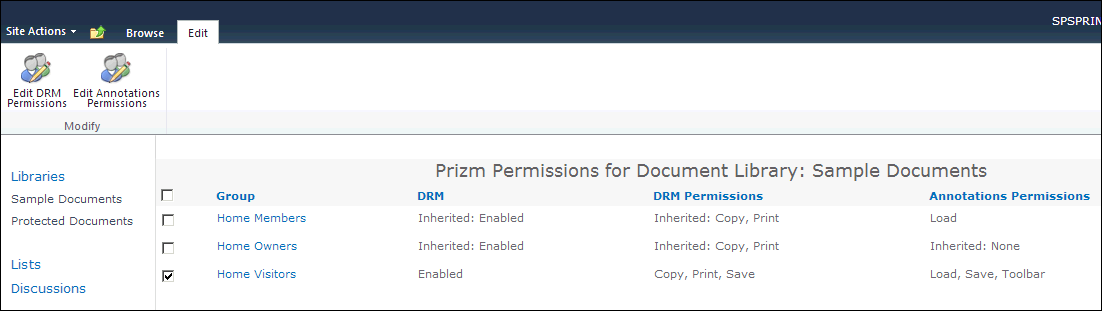
 |
If you want to configure DRM for another document library, repeat these steps. |